Disabling a User's Login
When a user leaves your organization, a best practice suggestion is to disable their login. This leaves your historical data intact but will revoke their access to TripDirect. To disable a user:
- Click on the Account Setup tab.
- Scroll down and click on the TripDirect Users link.
- In the User list, click on the Name of the user who needs to be disabled.
- Check the box next to Disable Login?
- Today's date will automatically populate in the Effective on box. You can edit this date as needed. This is only informational on this page and will not display anywhere else in TripDirect.
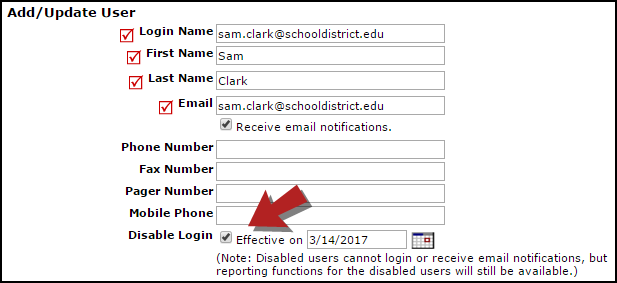
- Click Save/Next Step to save your changes.
- When you return to your list of TripDirect Users, the user you just disabled will have a disabled user icon (
 ) next to their name for easy reference.
) next to their name for easy reference.
Deleting a User
In order to protect your data integrity, we highly suggest disabling the user instead of deleting. Deleting a user may have a negative impact on your reporting. *Note: A user can only be deleted if they are have not made any trip requests and are not tied to any other important account data. If you are unable to delete a user due to these reasons, please contact our Legendary Support Team to learn more about our data services options.
- Click on the Account Setup Tab.
- Click on TripDirect Users
- Find the name of the user that needs to be deleted and click the user's name.
- Click the Delete button on the user's information page. *Note: This action cannot be undone.
